WordPressの記事投稿/更新時にDiscordへメッセージを送信する
公開日:
カテゴリ: WordPress
DiscordにはWebhookという機能があり、指定されたURLにPOSTデータを送信するだけで簡単にメッセージを送信できます。今回はWordPressの記事を投稿した時と更新した時にDiscordへメッセージを送信させてみます。
事前準備
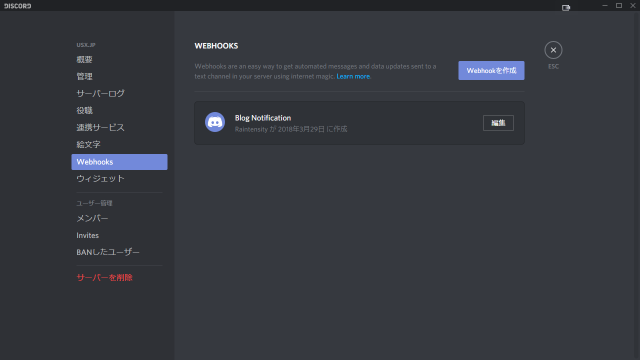
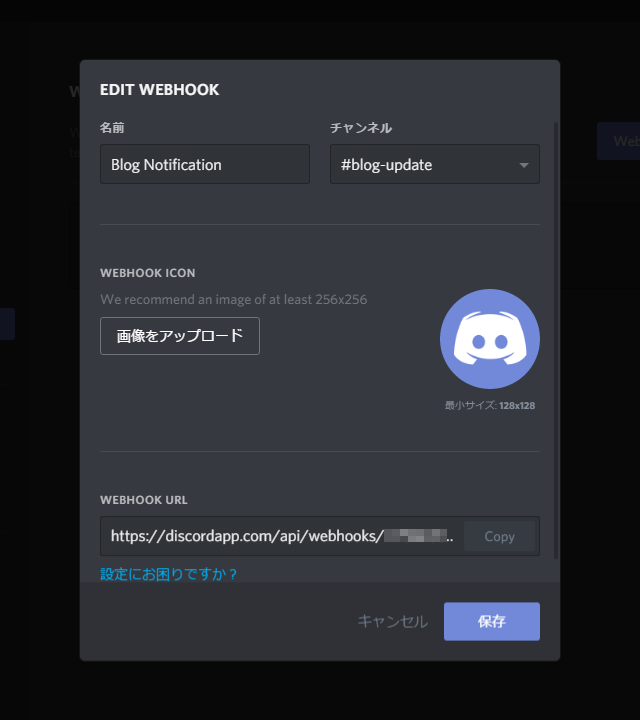
Discordのサーバーの設定もしくはチャンネルの設定画面で、左側のWebhooksからWebhookを作成します。このときに指定したチャンネルにメッセージが送信されます。
WordPressの設定
WordPressの管理画面のメニューから、外観→テーマの編集を開き、テーマのための関数(functions.php)を編集します。ファイルの末尾に次のコードを追記します。
- テーマの編集を一度もしたことがない場合は警告画面が表示されます。よく読み、納得した上で次の手順に進んでください。心配な方はテーマの複製を行っておくことをおすすめします。
function post_discord($content, $embeds = null) {
$jsonData = $embeds !== null ? json_encode(array('content' => $content, 'embeds' => $embeds)) : json_encode(array('content' => $content));
$ch = curl_init('Webhook URL');
curl_setopt($ch, CURLOPT_POST, true);
curl_setopt($ch, CURLOPT_HTTPHEADER, array('Content-Type: application/json'));
curl_setopt($ch, CURLOPT_POSTFIELDS, $jsonData);
curl_setopt($ch, CURLOPT_RETURNTRANSFER, true);
curl_setopt($ch, CURLOPT_SSL_VERIFYPEER, false);
$res = curl_exec($ch);
curl_close($ch);
return $res;
}
function post_notify($new, $old, $post) {
if ($new !== 'publish') return;
switch ($old) {
case 'new':
case 'draft':
case 'pending':
case 'auto-draft':
case 'future':
post_discord('新規投稿', array(array('title' => get_the_title($post), 'url' => get_permalink($post), 'description' => get_the_excerpt($post), 'color' => 30719)));
}
}
function update_notify($new,$old,$post) {
if ($post -> post_status !== 'publish') return;
post_discord('記事更新', array(array('title' => $post -> post_title, 'url' => get_permalink($post -> ID), 'description' => get_the_excerpt($post -> ID), 'color' => 30719)));
}
add_action('transition_post_status', 'post_notify', 10, 3);
add_action('post_updated', 'update_notify', 10, 3);次回以降の記事投稿/更新時にDiscordにメッセージが送信されます。
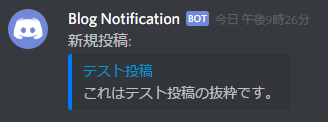
その他
- 記事投稿時にpost_notify関数、記事更新時にupdate_notify関数が実行されます
- DiscordのEmbedsを使用しているため、記事のタイトルや抜粋が一緒に表示されます
- 記事の抜粋は、記事に抜粋が入力されている場合のみ表示されます
- 色指定は、16進数のカラーコードをRGBに分割せずにそのまま10進数に変換したものが使用できます(このコードでは
#0077FF)。PHPを使用しているため、0x77ffでも大丈夫です
外部リンク
カテゴリ: WordPress